Tips & Tricks for Using Breeze
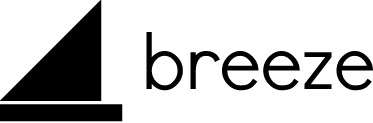
You may have heard that UUCOC has a new church database, but you may be wondering what Breeze is and what it has to offer you. Take a look through this page to learn more.
Note: We will update this page as we roll out new features and with additional tips, so please check back often. And, if you have questions or suggestions, you can contact our UUCOC Administrative Assistant, Rita, at
Quick Links
Jump to the information you want by using these links:
What is Breeze?
Breeze CHMS is CHurch Management Software which can be accessed through their website or their app. When you log in, you’ll have access to three areas:
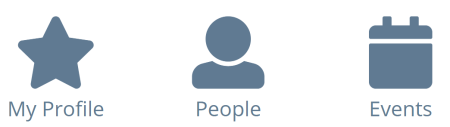
My Profile
- Contact & Directory Information - your mailing and email addresses, your phone number and how you would like to be notified of cancellation due to bad weather, etc. as well as your ability to opt in to the church directory
- Areas of interest – these may have been supplied from the visitor card or some point in your journey or you can update them now
- Time & Talent Pledges – UUCOC members can keep track of areas where they have pledged their time & talent
- Ride Sharing – indicate whether you are willing to offer a ride or if you need a ride to services or special events
You can update your contact information and many of the items in your profile, and you can control how much, if any, of your contact information is displayed. Learn more under Who Can See My Information?
Only congregants who have logged in will be able to access our online church database. You can control whether your address, email address, and phone numbers are visible. Go to How Can I Control Who Sees My Information? on this page to learn more.
People
Here you can view the names of current UUCOC congregants. Contact information may display based on the congregant’s privacy settings.
Events
Conveniently access the calendar from the church website to see what’s going on without leaving Breeze. Note: It may take up to a minute for the details to transfer from the website to Breeze.
How Do I Access Breeze?
You will receive an email invitation, “Create Your Unitarian Universalist Church of OakCliff Account” with a link to set up your ID and password. (Remember to create a strong and unique password!) This will connect you to your profile in the Breeze database.
If you didn’t find the invitation in your Inbox or Spam/Junk folder, please contact our UUCOC Administrative Assistant, Rita, at
Website
You can access the Breeze website from this button or select “Breeze Membership Management” under “Membership” on the navigation bar.
Mobile App
You can also access Breeze from your smartphone or tablet. Download and install the Breeze App from the Apple Store or the Google Play Store. You can also download the app directly from this link:
www.breezechms.com/mobile-app
Once you have installed the app, please use our church ID "UUCOC" to connect with our account.
What about Passwords?
If you forget your password, you can reset it. You’ll just need access to the email account you used when you created your log in.
Who Can See My Information?
Only congregants who have logged in will be able to access our online church database. You can control whether your address, email address, and phone numbers are visible. Go to How Can I Control Who Sees My Information? on this page to learn more.
How Do I Change Information in My Profile?
It’s easy to make changes to information in your profile.
- Select the gray header above the information you want to change
- Make the changes
- Select “Save” on the gray header
If the information is not available for editing by the congregant, the “Save” and “Cancel” buttons will not appear on the gray bar.
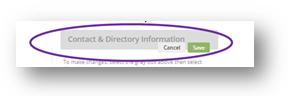
Exception: Time & Talent Pledges
If you are a UUCOC member who has pledged Time & Talent and you would like to make a change, select "Please follow this link to submit updates to existing Time & Talent pledges." It will take you to a form where you can request changes.
If there is incorrect information that you can’t change, please contact our UUCOC Administrative Assistant, Rita, at
How Can I Control Who Sees My Information?
We configured the default to hide everyone’s contact information to protect your privacy. When you log in, you will see your own profile and your family members’ information. For other congregants, you will only see information they have chosen to share.
To share your contact information:
- Log in to Breeze
- Select “My Profile”
- Select the “Contact & Directory Information” header (gray bar)
- Under Phone, select “Show More Options”
- Use the “Make Private” checkbox to control what will be seen by other logged-in congregants
- If you wish all of your numbers to be visible, simply remove the check in the checkbox
- To select specific numbers, select the checkbox and then use the pull-down menu to select those phone numbers you wish to hide
- Select “Save” on the gray bar
Use the same procedure to make your mailing and email addresses available to other congregants.
Note: You must remove “private” from your physical address if you wish to participate in Ride Sharing.
Remember, your information will only be visible to UUCOC congregants who are logged in to Breeze and will only be included in our directory if you have also selected “Include in Directory.”
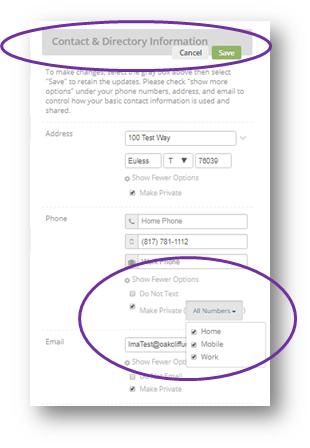
How Can I See My Donations to the Church and My Pledge Info?
To find your “Giving” report in Breeze, including your pledge information:
- Sign into Breeze https://uucoc.breezechms.com
- On your Dashboard, select “My Profile.” (You may need to scroll down.)
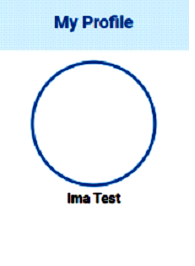
- On the left navigation bar, select “Giving.”
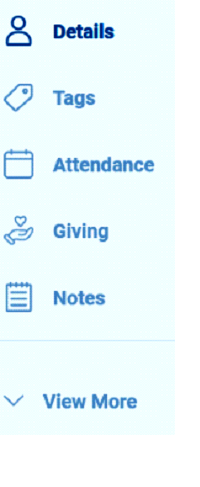
- Under your contact information, select “Giving.”
- Under your contact information, verify you are on the “Giving” tab, and, if necessary, adjust the dates.

- To see your pledge information, select the “Pledge” tab under your contact information.

Can You Notify Me if Church is Cancelled?
(Or in case of other emergency situations.)
Yes! For instance, if driving conditions aren’t safe due to bad weather, we can let you know if church is cancelled. Please follow these steps:
- Log in to Breeze
- Select “My Profile”
- Select the “Contact & Directory Information” header (gray bar)
- Under “Emergency Alert Preference” select text message, voice, or email.
- If you select text message, place your number in the Mobile Phone field
- If you select voice, place at least one number in the phone fields
- Select “Save” on the gray bar
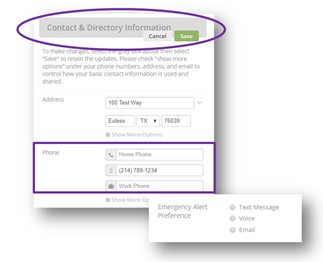
Can Breeze Help With Ride Sharing?
With the powerful search capabilities of Breeze, you can find people who are offering or needing rides. And you can save your search to save time the next time you search for ride shares.
Update Your Profile to Give or Receive Rides:
- Log in to Breeze
- Select “My Profile”
- Under the “Contact & Directory Information” section look at your address
- If your address does not have “Private” move to *
- If your address shows “Private”
- Select the “Contact & Directory Information” header (gray bar)
- Select “Show More Options” under the address, then remove the check in the checkbox
- *Decide whether you want to be contacted by phone or email
- If your preferred method shows “Private” use the steps abovw to remove the privacy setting
- Select “Save” on the gray bar
To Use the Ride Sharing Search:
- Log in to Breeze
- Select People
- Select the "Show More Filter Options" under the "Filter by Name" field to see all the database search options
- Under the Ride Sharing section select “Ride Sharing" to display options
- Select getting a ride or providing a ride and the system will produce a list based on your selection
- To create a shortcut to this search, select "More Actions" on the right and use the "Save this Search" link (with the star)
- Name your search results (e.g. "Find Riders") to use this search when you want to see updated results
- From the same “More Actions” menu select "Map People" to see the location of people shown in the results
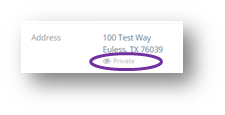
Why is the Calendar Blank?
We have set up the Events function in Breeze to pull in the calendar from the UUCOC website. It may take up to a minute for all of the information to make its way from the website to Breeze.
Suggestions & Troubleshooting
Do you have questions or suggestions? Contact our UUCOC Administrative Assistant, Rita, at
